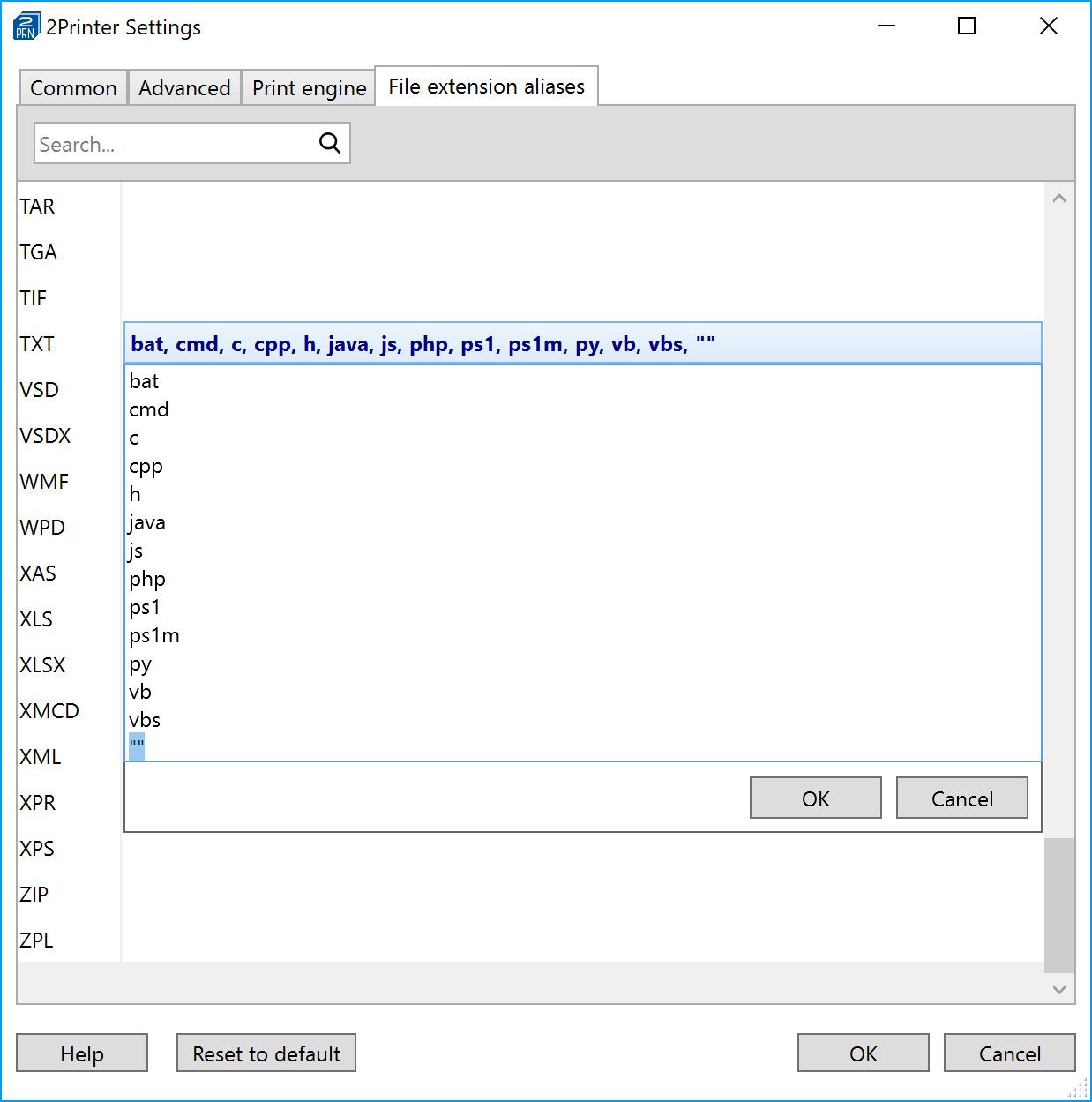If you have files in supported format but with a non-standard file extension, 2Printer won't let you process these files. Still, there is a way to print them.
For example, your software generates [filename].invoice files, which are structurally PDF. 2Printer does not recognize files with ".invoice" extension. However, with the help of the File extension aliases tab, it is possible to import and print them – just associate your .invoice files with PDF format. Then your files will be processed the same way as PDF, which is one of the supported file types.
To associate files with non-standard extensions with supported formats:
- Identify your file extension. For example, if you have files like "Document.invoice", copy the "invoice" extension.
- Open Print Conductor Settings, navigate to File extension aliases, and click next to the format you want to associate your files with.
- In the dropdown list next to the selected format, type the file extension and click OK.
For instance, if you have [filename].invoice files that are essentially PDFs, associate your *.invoice files with the PDF format.
Files with extensions such as BAT, CMD, C, CPP, H, JAVA, JS, PHP, PS1, PS1M, РУ, VB, VBS are already associated with the TXT format.
Associate files without extension
If you have files without any extension, you can associate them with one of 2Printer's formats, for example, TXT.
To set file type associations for files without extension:
- Open 2Printer Settings with this command: 2Printer.exe -ini
- Go to the File extension aliases tab.
- Add "empty extension" by entering symbols "" at the end of the list.
You may also like to read:
Need help with configuration? Please contact us.