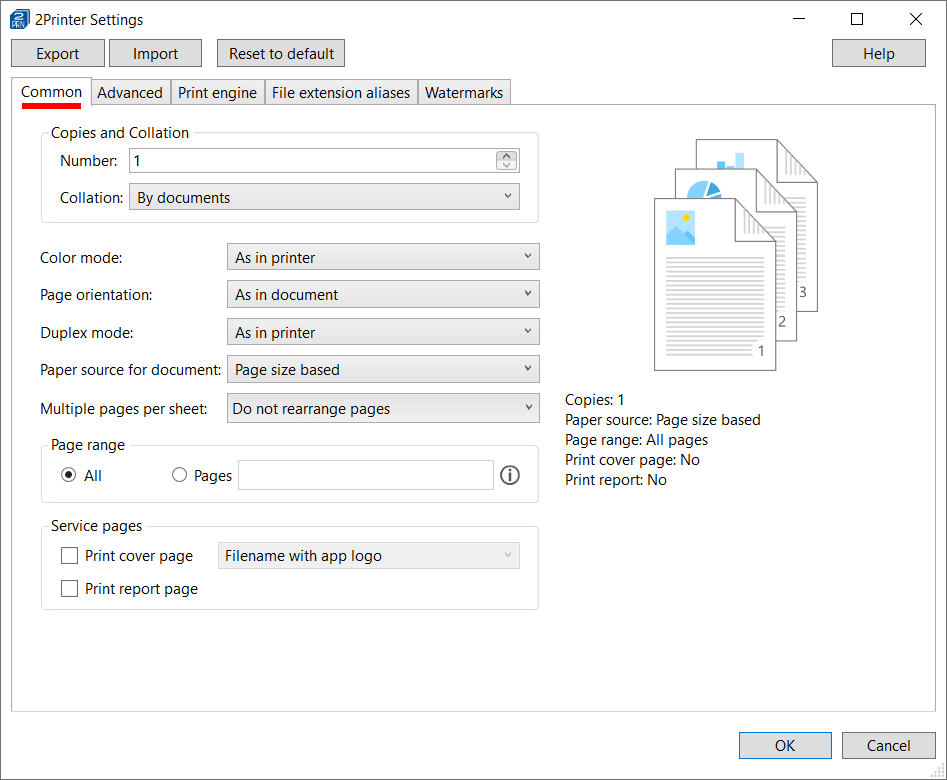This page describes all settings available on the Common tab and their options. To access these settings, run the command "2printer.exe -ini" and see the Common tab.
Copies and Collation
Default: Number:1, By documents
Configure how many copies should be printed and how they should be sorted (collated).
Collation is a handy feature if you print multiple copies of several documents and want to sort them in advance. You can set it to:
| By documents | Printouts are collated document-by-document: all copies (copies #1,2,3…) of Document 1, then all copies of Document 2 (copies #1,2,3…). |
| By pages | Printouts are collated page-by-page: pages #1,1,1, pages #2,2,2, etc. of all copies of Document 1; then pages #1,1,1, pages #2,2,2, etc. of all copies of Document 2, and so on. |
| As in printer | Printouts are collated according to your printer's settings. To check how this option is going to work, go to Control Panel\All Control Panel Items\Devices and Printers, then right-click a device and select Printing preferences. |
Color mode
Default: As in printer
Set color mode to:
- Grayscale – grayscale mode, print using various shades of gray
- Color – color mode, print in color mode
- As in document – choose color mode depending on the documents page's contents
- As in printer – as in your printer's settings (Printing preferences)
For instance, you can set Color mode: As in document to print pages in their original color. The program will choose either color or grayscale (black-and-white) mode for each page – depending on their contents. The actual printing will be based on the page's color or absence of color. If at least one pixel of the original file has color, the whole page will be considered as colored and thus printed in color.
Or, you can keep the default setting (As in printer) if you want to keep some special color properties defined in your printer's settings.
Page orientation
Default: As in document
Set the orientation of pages to portrait or landscape (horizontal or vertical layout).
| Portrait | Set vertical orientation. |
| Landscape | Set horizontal orientation. |
| As in document | Keep the orientation of the original document pages. |
| As in printer | Keep page orientation as in your printer's settings (Printing preferences). |
Duplex mode
Default: As in printer
Set duplex (double-sided printing), simplex mode (one-sided printing), or let the printer control this setting.
| One-sided (Simplex) | Printing on one side of paper. |
| Long-edge binding | Double-sided printing using a vertical page turn in portrait, and horizontal page turn in landscape orientation. |
| Short-edge binding | Double-sided printing using a horizontal page turn in portrait; and vertical page turn in landscape orientation. |
| As in printer | Printing mode is the same as in your printer's settings (Printing preferences). |
Paper source for document
Default: Page size based
You can set Paper source for document to:
| Page size based | The paper source is controlled by 2Printer. It is set by 2Printer automatically depending on the paper size of documents. As a result, each file will be printed from a printer tray, which fits best, depending on the file's paper size. |
| As in printer | The paper source is the same as in your printer's settings. To check them, go to Control Panel\All Control Panel Items\Devices and Printers, then right-click a device and select Printing preferences. |
Multiple pages per sheet
Default: Do not rearrange pages
Set printing several pages or files on a single sheet of paper. You can learn more about this mode and configure it in the Advanced Settings.
Multiple pages per sheet mode in the Advanced Settings →
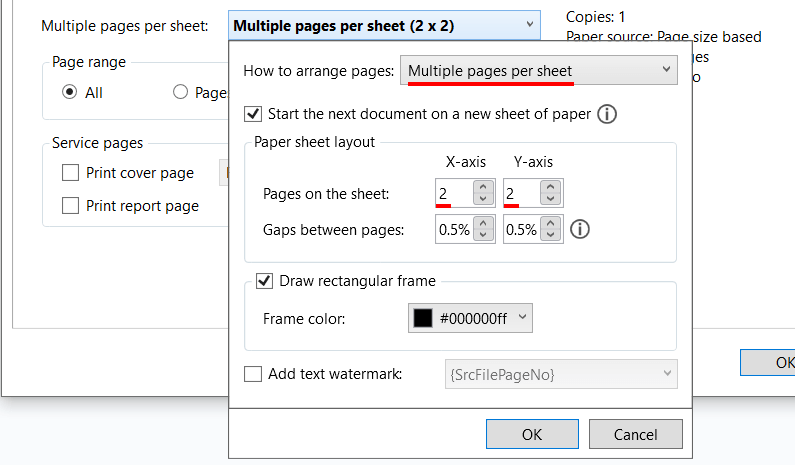
Page range
Default: All
Select pages that should be printed. You can enter page numbers and/or page ranges separated by commas. Here you can set:
- Single pages. For example: 1,3,5
- Page ranges separated by commas. For example: 1-5,20-25
- Complex page range. For example: 1,5-10,12-last
To indicate pages from the end of a document, use the syntax last:
- last – the last page
- last1 – page before the last one (the second page from the end)
- last2 – third page from the end, etc.
Service pages
Default: disabled
You can enable printing of additional pages: cover pages or report pages. With the cover page, you can easily distinguish between printed hard copies. Service pages will provide you with useful information about a completed print session.

Print cover page
| Blank | A blank page between printed documents (including all copies). A great way to save paper! |
| Cover - filename, folder name | Slip sheet with filename and folder name |
| Cover - folder name | Slip sheet with folder name only |
| Filename with app logo | [Filename].[file extension] in the center of a page with 2Printer logo |
| Filename without extension | [Filename] in the center of a page with 2Printer logo, without file extension |
| Filename without logo | [Filename].[file extension] in the center of a page, without 2Printer logo |
| -Browse for file- | Custom cover page using a selected file (e.g., PDF, HTML, or any other supported format) |
Print report page
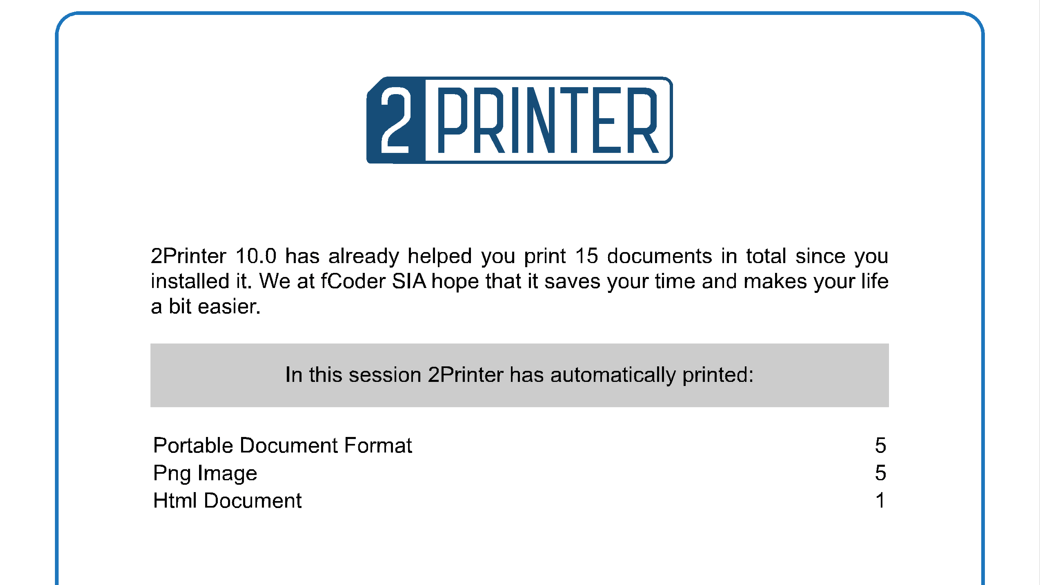
Print a report page setting enables adding a special report page at the end of each print session. It shows the total number of documents printed since the installation of the program and which ones were printed in the current session.
You may also like to read:
Need help with configuration? Please contact us.