
What's new in version 8.0:
New supported formats
New abilities
- Printing Word, Excel, and Outlook files without Microsoft Office
- Printing any web page by using URL as a source
- Ability to disable printing blank pages
- Skipping repeated pages of documents
- Running a script before printing each document
- Running 2Printer from a batch file
- Ability to change log files location
- Changing Color/Grayscale mode by page range
- Multiple pages per sheet mode can now work from the command line
- Deleting unused empty subfolders from the source
- Printing an email message and its attachments in the same print job
Service pages
- New Cover Page Designer
- Adding a cover page in the end of the document
- Printing a document and cover page in the same print job
- Printing cover page directly from the command line
Watermarking
- Adding an image watermark before printing
- Inserting watermark behind document's contents (Z-Order)
- New macro for text watermark: {containername}
What's more
New supported formats: HEIC/HEIF, VCF, EPUB, PRN, EMLX
2Printer now supports more file formats than before. In version 8.0, the following types of files were added:
- HEIC, HEIF (iPhone HEIC images, .heic, .heif) (Windows 10/11 and additional codecs are required);
- VCF (vCard digital business cards, .vcf);
- EPUB (E-book file format, .epub);
- PRN (Microsoft Windows Print File, .prn), for direct printing;
- EMLX (Apple Email File Format, .emlx).
View the full list of supported formats
Print Word, Excel, and Outlook files without Microsoft Office
Previously, you had to have Microsoft Office apps installed (or their OpenOffice/LibreOffice alternatives), to allow 2Printer batch print certain types of files. You had to have:
- Microsoft Word – to print DOC, DOCX, RTF files
- Microsoft Excel – to print XLS, XLSX, or CSV spreadsheets
- Microsoft Outlook – to print EML, MSG Outlook message files
Now 2Printer can handle these file types on its own without any additional software.
Print any web page by using URL as a source
Now 2Printer can print not only files, but web pages, too! You can print any web page on the Internet to a virtual or "regular" printer – just use a web link as a source (-src) in 2Printer's command line. If password entry is required to access the website, you can specify credentials (user and password) as well.
Example:
Disable printing blank pages
Sometimes documents may contain blank pages at the end of a document. 2Printer can now detect empty pages so you can prevent printing them automatically, without wasting paper sheets. To do it, enable the new Disable printing empty pages setting in 2Printer Advanced Settings.
Skip repeated pages of documents
Now it is possible to avoid printing duplicate pages if the same pages were specified in the page range. To use this feature, enable Skip repeated pages in the Advanced Settings.
Example:
Run a script before printing each document
There's a new ability to execute any arbitrary script (e.g., a BAT file) before printing the next document.
Example:
Run 2Printer from a batch file
Sometimes the 2Printer command line may be way too long. If that's the case, you can alternatively run the 2Printer command contained from a TXT file. To do it, use the -cmdline switch.
Example:
Change log files location
Now it is possible to change the log files folder and set a new location where 2Printer must store log files. This can help save space on your default system drive and save log files elsewhere.
Example:
Change Color/Grayscale mode by page range
Now, if you want certain pages to always be printed in color and others in shades of gray, you can find the Color mode for selected pages setting – in the Advanced Settings.
Multiple pages per sheet mode can now work from the command line
In previous versions of 2Printer, Multiple pages per sheet mode was available in the program's settings only. But now it is possible to enable printing multiple pages on one sheet of paper directly from the command line.
Example:
Delete unused empty subfolders from the source
We added the ability to automatically delete empty subfolders that are no longer needed after the printed files are moved or deleted from there.
Example:
Print an email message and its attachments in the same print job
Emails and attachments get mixed after printing? You can fix this by combining them in the same print job. To use this feature, enable it in the Advanced Settings: Attachments > In the same print job with the document.
New Cover Page Designer
Some users asked us to make cover pages more customizable. As a result, we added a new Cover Page Designer available in the list of templates (-Open Cover page Designer-). With it, you can create your own cover page template consisting of customizable text and image(s).
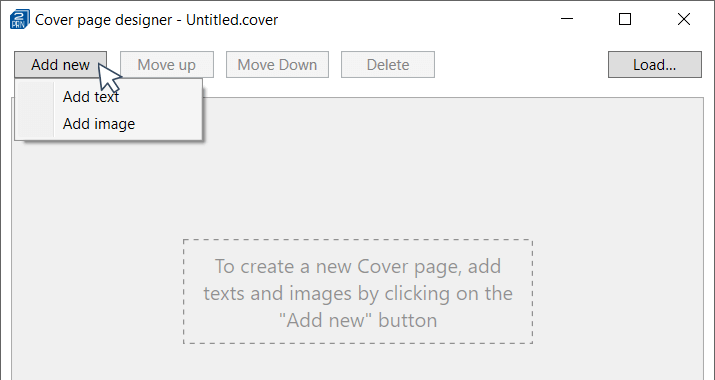
Add a cover page in the end of the document
With 2Printer, you can now add a cover page not only before (Print cover page), but after a document (Print ending cover page). Both can be configured in 2Printer Settings.
Print a document and cover page in the same print job
Printing a document and a cover page in the same print job ensures they are printed one after another. It can be handy, for example, if you want to staple the cover page and the document together after printing.
Print cover page directly from the command line
In previous versions of 2Printer, enabling a cover page was available in 2Printer Common Settings only (the same cover page would then be added by default). But now the new Service page options (-spops) switch lets you do it directly from the command line. This way, you can use different cover pages for different tasks.
Example for built-in cover page:
Example for custom cover page:
Add an image watermark before printing
The new 2Printer 8.0 allows you to add a customizable image watermark on files that will be printed. Set path to the watermark file next to image: and modify other parameters if necessary: alignment, offset, size, rotation, opacity, and more.
Example:
Insert watermark behind document's contents (Z-Order)
2Printer allows you to add two types of watermarks: a text watermark or an image watermark (the latter was added in this version 8.0). For both types, you can now place them in the background, behind the document's contents. This parameter is called zorder (Z-Order), and you can switch it between foreground and background.
Example:
New macro for text watermark: {containername}
We added a new macro for text watermark – Container name. "Container" means an email message file, an archive (RAR, ZIP, 7ZIP), or a PDF Portfolio file. Thus, you can apply this name to the output pages in the form of a text watermark. This macro is available in 2Printer Settings > Advanced > Text watermark settings.
Other improvements and fixes
- Compatibility with the latest eDrawings Viewer 2021 and 2022 and their API
- New and improved component for processing EML and MSG Outlook message files
- Printing images with incorrect resolution value is now possible
- Ignoring attachments of unknown type (by default)
- Fixed issue with HTML files encoding detection
- Fixed XML files processing
- Fixed text watermark rotation issue
- Fixed issue with long lines when processing text files
- Fixed issues with page orientation and splitting Excel worksheets
- Fixed minor issues with post processing actions
- Fixed minor issues with Single print job mode
- Fixed issue with printing JPEG images in As is scale mode
- Fixed issue with printing cover pages in Single print job mode
- Improved logging
How to get the latest version
Free version
2Printer is free for evaluation and non-commercial purposes and is available for download. It prints a special report page at the end of every print session.
Commercial version
A commercial license of 2Printer costs $149. Discounts and different licensing options are available.
If you have 2Printer ver. 1.x - 7.x, you can either continue using it or upgrade to the latest version at a discount of 50%. To get a special price for existing customers, please contact us.