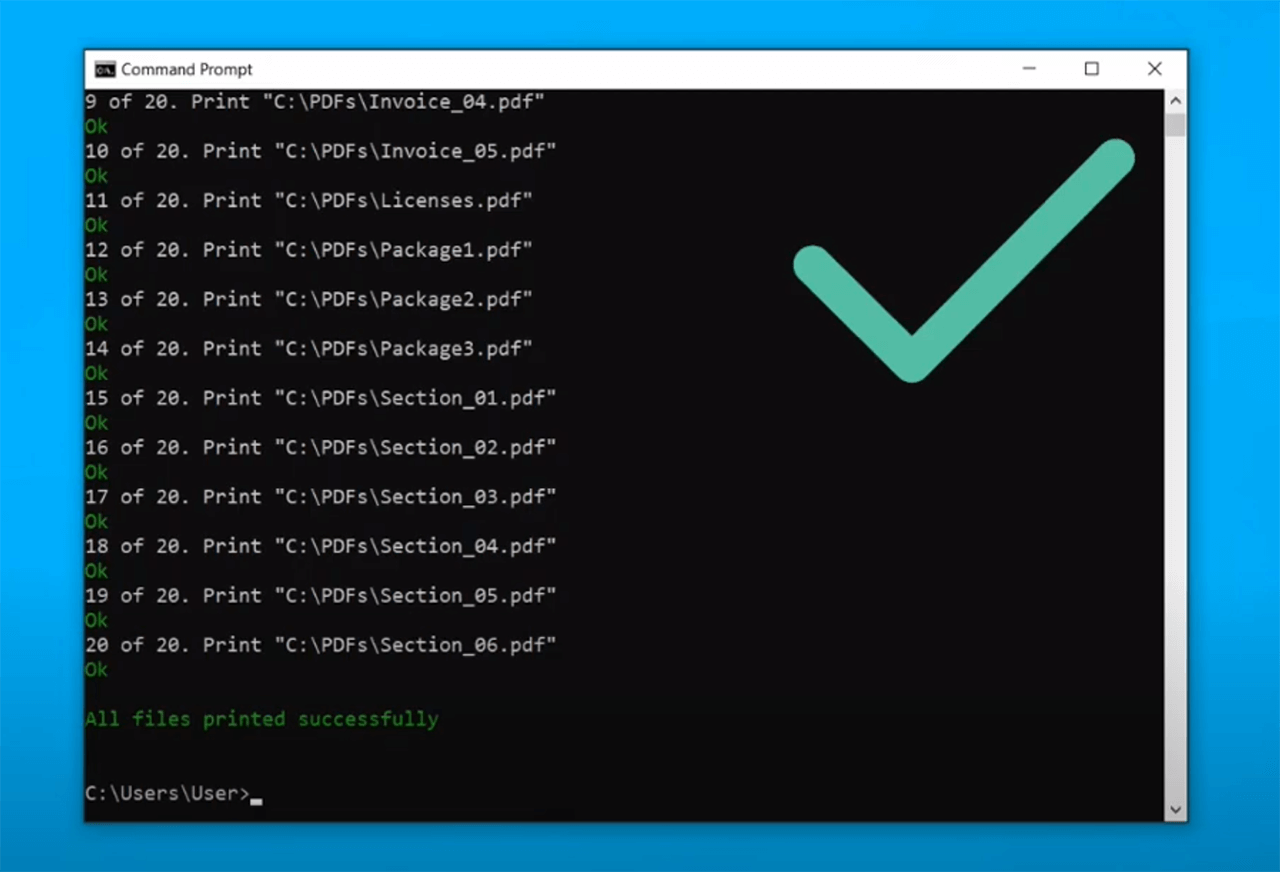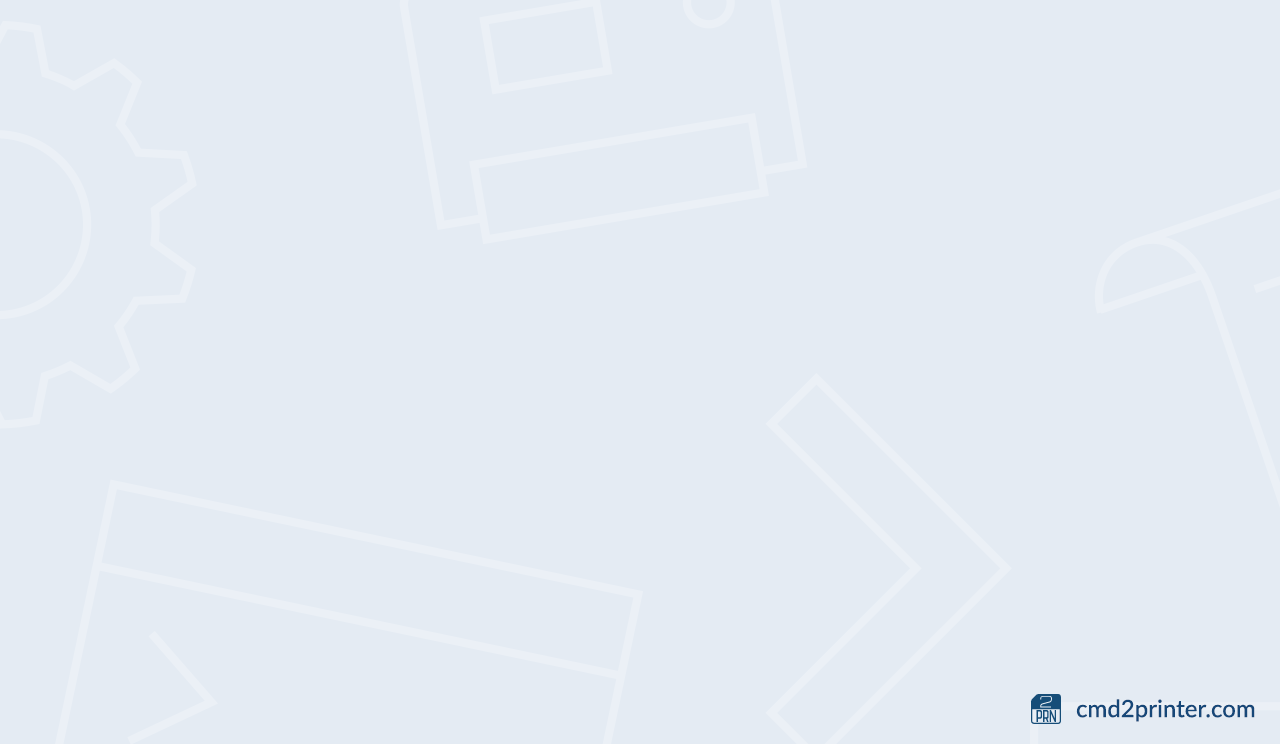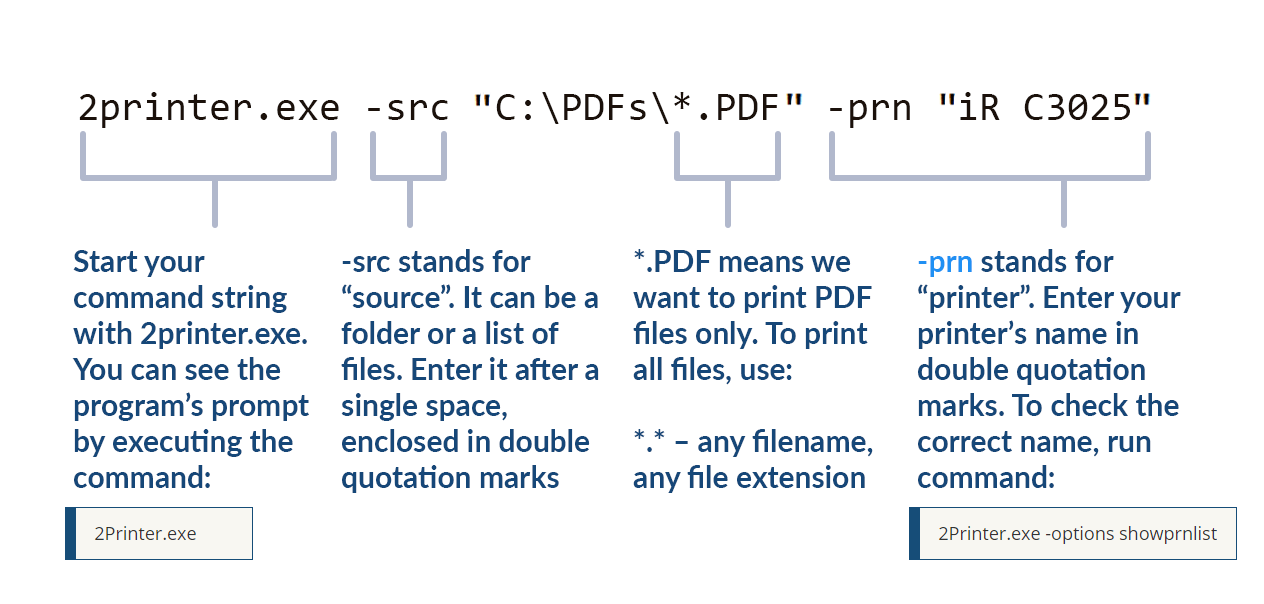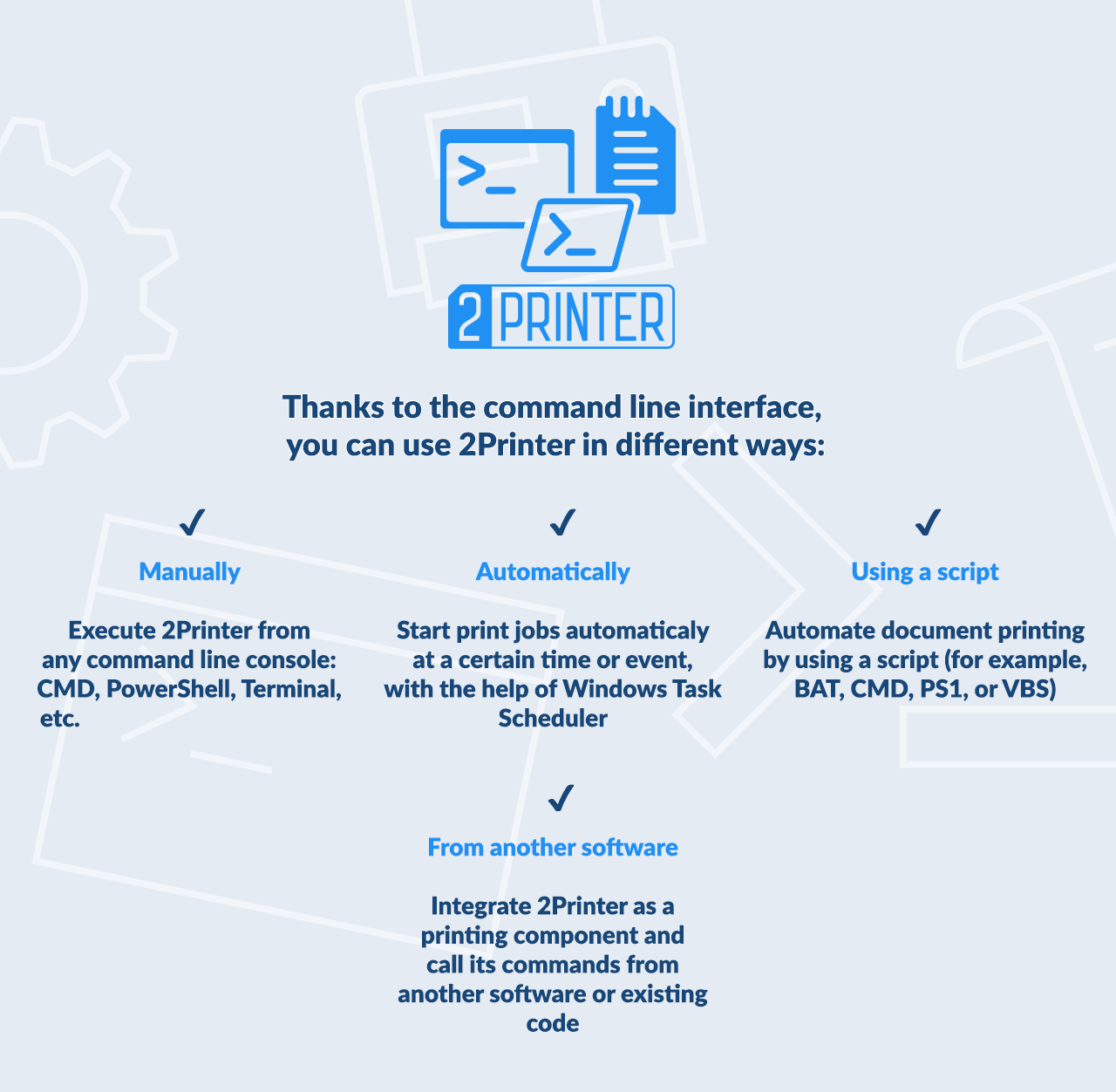Although there are many ways of saving documents electronically, most office workers still need to print many documents daily, such as Adobe Acrobat PDFs. Inconveniences arise here not just because of the waste of paper but also in the repetitive printing process itself.
Skip ahead to:
- What's wrong with printing PDFs manually
- Command-line tool for PDF printing
- How to print PDFs from the Command Line
- 2Printer usage options
If you're looking for a command line PDF printing solution, please watch our tutorial video. It describes how to print multiple PDFs from Command Prompt (cmd.exe) or any other command line interpreter:
What's wrong with printing PDFs manually
Well, printing any document manually seems quite simple:
- Open a PDF document in Adobe Acrobat Reader (or any other PDF reader);
- Click the "Print" icon, or use Ctrl + P combination;
- Change print settings like color or double-sided mode and click "Print".
Or, it goes down to right-clicking the file and selecting the "Print" function. It seems easy, but what if hundreds of documents need to be printed every day? What a huge waste of time!
There are not too many resources available that can simplify the printing process. Adobe Reader is quite convenient for opening PDF docs, but it won't help if there are lots of them to be printed. Windows Explorer can give a helping hand in some situations: you can open the Windows Explorer, select PDF files, then right-click the selected area and click "print". The documents will be printed automatically, but there's a limitation: no more than 15 files can be printed at once. It looks like Microsoft does not plan to introduce any innovations in this respect. That's why it's quite reasonable to seek additional third-party tools.
Command-line tool for PDF printing
As a solution, you can try a desktop app for batch printing, such as Print Conductor. However, if you are not afraid of the command line interface (CLI) and want to make printing in the office centralized and/or user-unattended, 2Printer is the right choice. This command line software has been developed specifically for making the batch printing of documents easy and convenient.
How to print PDFs from the Command Line
How does 2Printer work? You'll need a plain text command with an indication of source – where your PDFs are located. You can also specify a printer name (if you don't, the printer set to default in Windows system will be used automatically). Here is an example showing how easy it is to print all the PDF files from a folder:
2Printer command line syntax explained:
What types of PDF can be printed? 2Printer supports a large number of formats, including digitally created, image-only, searchable, password-protected PDF, as well as PDF/A, PDF/X, PDF Portfolio files, and PDFs with attachments.
Learn more about Adobe PDF format
2Printer usage options
Here's how 2Printer can be used:
- Manually. You can enter a 2Printer.exe command and run it in any command line interpreter, e.g., Command Prompt or Windows PowerShell;
- Automatically, on a schedule via Windows Task Scheduler. Want to start a print job every Monday morning before reaching the office? It's easy with 2Printer.
- Via a script. Perform repetitive printing tasks by running a batch file (a special text file with .BAT file extension) that will start printing automatically!
- From another software. 2Printer can be integrated into existing code or another software as a fast and reliable printing component. That's why 2Printer is especially popular among system administrators, power users, software developers, and IT specialists in general.
2Printer can be easily integrated into any office environment thanks to its command line interface. It's a command line tool that can automate the printing process, for example, through Visual Basic and Java scripts. This way, any number of files can be printed in one session without any limitations.
2Printer command-line tool is free for non-commercial purposes and is compatible with any printer, be it private or corporate, and connected to the computer by any possible means.
Need support or advice from our developers? Please leave us a message, and we will get back to you shortly.